Career in technical writing is growing at a faster pace. According to the US Bureau of Labor Statistics, there were 55,700 technical writers employed in various companies in 2018 in the USA. This career is estimated to grow by 8% in the next 10 years and is projected to be faster than the average.
According to NASSCOM (India), new startups are growing by 12-13% annually, while digitalization is growing at a 30% rate annually. This is bound to boost jobs and careers in Information and Technology (IT), IT Enabled Services (ITES) and other technological areas. Creation of information on different technologies, services, and products will be in high demand.
Given the coronavirus like pandemic (2019-2020) that forced people to stay home, digitalization will see high surge in use in public and private sectors. This means as high growth in the digitalization, so will grow the jobs in this area. Demand for creating information for digital devices, software products, and technologies will see new growth scale in the time to come.
Those who want to pursue career in technical writing must learn the following 8 essential authoring tools.
Most Popular Document Software
Microsoft Word
The first document authoring tool any technical writer must master is a word document without doubts. Although Kingsoft WPS Office and Google Docs are open source word documents and are available for free, Microsoft Word is the best one.
Microsoft Word is feature rich that allows you to create and manage almost everything you need in a document. You have a range of inbuilt document templates that you can modify, if required. You can even create your own temples. You can design page layouts, page orientation, add page breaks and section breaks for controlling and designing pages. You can add a table of contents and convert to PDF easily.
Adobe FrameMaker
For large documents, you may need a structured document system. The structured document allows you to create documents in parts that reduces file size and allows to organize the document sections well.
Adobe FrameMaker is the best example of the structured document system. This is a highly powerful authoring tool and offers the following advantages.
- Allows to create large documents easily.
- Use as many images, screenshots, and infographics as you require. No fear of files getting corrupted.
- Offers industry standard temples, with rich features.
- Supports single sourcing for multiple outputs.
- Supports XML output for translation.
- Is Darwin Information Typing Architecture (DITA) compliant.
- Is industry standard compliant.
Useful Screen Capturing Tools
Microsoft Paint
For technical information, you may need to add screenshots, images, and infographics in the documents. There are a number of screen capturing tools for this purpose.
Microsoft Paint or MS Paint is one of the popular tools to capture screens and make edits on them. It is the basic graphical tool and has been part of all versions of Microsoft operating systems. You can capture screenshots, crop and resize them to your requirement, fill or change the background color, add new texts, and highlight areas that you want to focus.
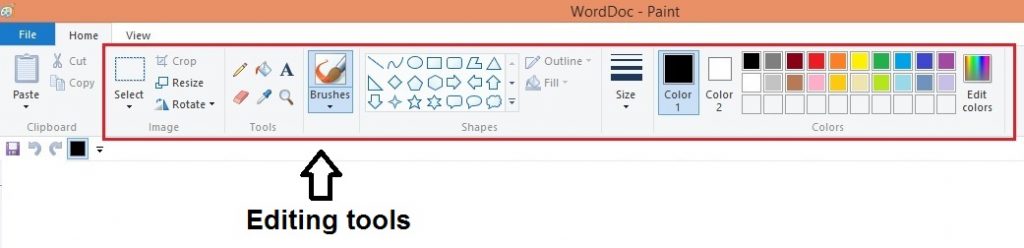
Snagit
Snagit is one of the best and most popular screen capturing tools by TechSmith. It offers lots of features that you require for developing better screenshots, or I SAY SPEAKING OUT SCREENSHOTS.
Capture Screens
You can snap screen exactly as you require, like a screen with focused region or scrolling screen, entire desktop or window. For example, if your software window is large and you need to scroll down to see it, it is difficult to capture such screens with any other tool. Snagit snaps it right.
Edit Screens
AMAZING FEATURES FOR EDITING THE SCREENS! You can add highlights in various designs, arrows to point to regions, tabs, menus, or sections, callouts to support the presentation and point out ideas, add annotations to make the screens lively, and add effects. All such features will make your screens speaking out.
Best Authoring Tools for Help
Creating Help is part of the documentation process. Most of the software, hardware, and app development companies who need documents in PDF, also need Help in one form or the other.
Help may be in various forms such as Online Help, CHM, HTML, and HTML5, so there are several content Help authoring tools in the market.
Adobe Dreamweaver
Adobe Dreamweaver has been around us for quite long and is one of the most popular tools for developing websites and HTML pages.
Available with all features required for developing a professional website, it offers two user interfaces; code view and visual view. If you know to write the codes for an element, you can do so in the code view but if you are not familiar with coding, you can still design your web pages in visual mode.
Although you can use Adobe Dreamweaver for developing a website, you can also create Help in it. Especially, if you need one-page base Help or HTML5 responsive Help, like for mobile-based apps, this tool is the best alternative.
Adobe RoboHelp
Adobe RoboHelp and MadCap Flare are two most popular documentation authoring tools. They both are DITA complaint and single sourcing tools. They are similar tools with some stark differences.
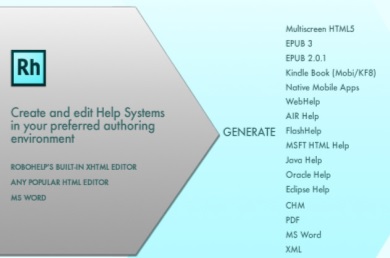
I have been using Adobe RoboHelp for more than 10 years now and find it the most amazing tool for Help for a number of reasons. It offers the following attractive features.
- Supports single sourcing tool for multiple outputs including WebHelp, CHM, Multiscreen HTML5, EPUB, XML, and others.
- Allows to create Help for all types of devices and platforms including desktop (CHM), browsers (WebHelp), handheld devices (HTML, HTML5), and others.
- Offers tailor made templates for Help, support, and knowledge base content outputs.
- CSS-based formatting that makes style consistent across the Help.
- Fully customizable design for your requirements.
- Supports multiple languages. No fear of losing text fonts.
- Conditional tags help in customizing content for different requirements. Create one project and develop different outputs from the same project like Quick Start Guide and User Manual.
- Create Help, Word document, and PDF from the same content source.
- Collaborate with the stakeholders by sharing the document for review via SharePoint and Git.
- XML output and import for translation.
- Detects broken links to allow to fix them easily.
Stunning Video Creating Tools
Video is considered the most favorable format to help people know about a feature and show how to configure a feature easily. With the rise of YouTube and all leading social media networking sites supporting to upload and share videos has made videos ever popular among the people of all generations across the globe.
Video gives a wider scope to present the content in the way you want. You can add new ideas to the content, make it attractive by adding voice and music, and present it as you prefer. Technical writers need to create tutorials, how-to videos, and other support content.
Adobe Captivate
Adobe Captivate is a multipurpose eLearning content creation tool. You can create video demonstrations and simulations for software, enrich the videos with edits, callouts, and other elements, and create online courses. These video outputs are compatible with all devices.
You can create engaging and interactive eLearning modules that make this tool more preferred by writers, technocrats, and academicians alike.
Camtasia
If you are looking for a cheaper alternative to Adobe Captivate, Camtasia is the best one. Camtasia records screens of software that helps to create simulation videos. You can create demos, training materials, instructional presentations, how-to videos, and much more.
There are lots of default video templates that you can use and even edit them to your requirement.
You can edit the videos with music and voice, callouts and annotations, and add additional content for professional outputs.
